A whopping 97% of people turn to online search engines, like Google, to learn more about and research businesses in their area. So, you want to be seen on these search engines to increase website traffic and, ultimately, sales. One way you can increase your online presence is by setting up Google My Business.
Setting up Google My Business: Q&A
So, what exactly is “Google My Business?” And, how can you use it to your business’s advantage? Let’s dive right into these questions and more.
What is Google My Business?
Google My Business (GMB) is a tool for businesses and organizations to manage their online presence on Google Search and Maps. Google My Business can include the following information about your company or organization:
- Name
- Address
- Phone number
- Hours of operation
- Directions to location
- Products
- Google reviews
- Social profiles
- Pictures
Customers can use your GMB listing to find out information about your business and search for products or services near them. When someone looks up your business’s name or a related term (e.g., tutoring services), they can potentially see your GMB profile.
Is Google My Business free? Or, will it cost you something? Google My Business is 100% free for business owners and organizations. So, you can easily use it to boost your business or organization and help customers find you online.
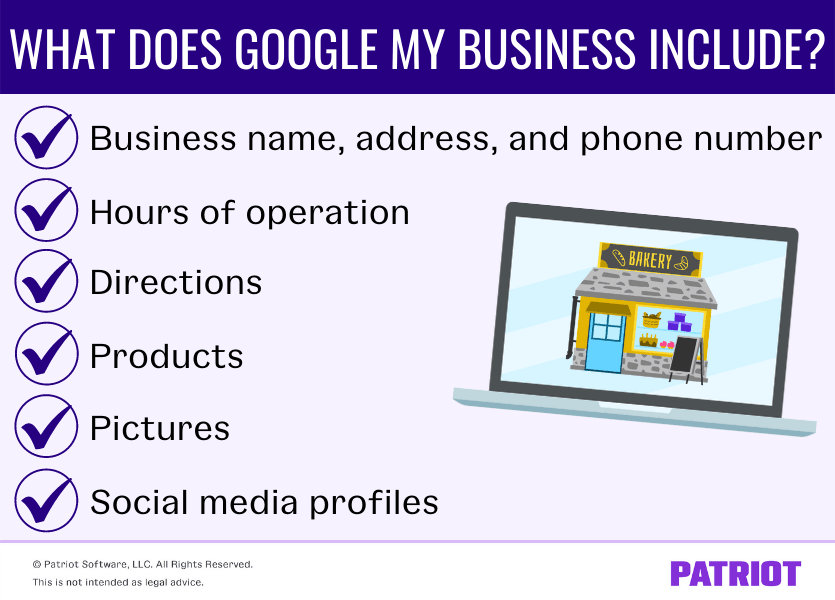
What are the perks of utilizing Google My Business?
Google My Business is very easy to get up and running. Not to mention, it has a bunch of extra benefits you can reap. With Google My Business, you can:
- Advertise your business or organization to others for no cost
- Post updates to your profile
- See how customers are interacting with you on Google
- Connect with customers (64% of consumers have used GMB to find business contact details)
- Give customers another way to review your company or organization
- Get insights on views, engagement, and your audience
- Boost website traffic and sales (56% of actions on GMB listings are website visits)
- Learn more about your customers
Essentially, you can use GMB as a free advertising tool for your company or organization. But before you can begin taking advantage of the above perks and more, you need to know…
How to set up Google My Business
Listing your business on Google is a straightforward process. You just need to follow a few steps to get the ball rolling on your account.
To set up your GMB account, follow these steps:
- Log into your Google account (or create a new one)
- Go to google.com/business and click “Manage Now”
- Enter your business name and address
- If you don’t have a physical address or storefront, check “Hide my address (it’s not a store)” and leave the address field blank
- If you are a Service Area Business that delivers goods and services to your customers, mark off the box “I deliver goods and services to my customers.” and specify your service areas
- Choose your business category (e.g., Bakery)
- Add your business phone number and website (if applicable)
- Complete your Google My Business verification
- Postcard: Verification postcard will be sent to your business address with a code for you to input into your GMB account
- Phone: Message with verification code will be sent to your phone (not all businesses have the option to verify by phone)
- Email: Verification code sent to the inbox of the Google Account associated with your GMB listing (like phone verification, not all accounts have this option)
- Instant verification: Only available if you’ve already verified your business’s website with Google Search Console
- Bulk verification: For businesses managing ten or more locations
Once you verify your GMB profile, voila! Your account is all ready to go. If you need to make any changes to your account, you can do so after verification.
For more information about listing your business on Google, check out Google’s FAQ page.
Updating your Google My Business listing
Need to make changes to your Google listing for business? To make any updates, like adding photos, changing your contact information, etc., you can:
- Log into your Google My Business account
- Click “Info”
- Click the section you’d like to change
- Enter the new information
- Select “Done editing” to save your changes
Keep in mind that it may take up to 60 days for Google to delete previous information. And, information on your profile that is public from other sources might not be removed.
Adding additional users to your account
Have other owners or managers that need to access your Google My Business account? No worries. To add additional users and give them access, follow these steps:
- Log into GMB
- Click “Users”
- On the “Managers of [your business]” box, click “Invite new managers”
- Choose the user’s role (Owner, Manager, or Communications manager)
- Select “Invite”
Optimizing your GMB profile
Now that you’ve set up your Google business listing, it’s time to learn how to optimize your profile. That way, you can improve your chances of being seen and clicked on by consumers.
To make your Google My Business account the absolute best it can be, consider:
- Adding photos to stand out
- Filling out as much info as possible
- Including your business logo
- Attaching videos to your listing
- Responding to Google reviews on your profile
In addition to doing the above, research ways to optimize your profile. And, be sure to keep up-to-date on the latest GMB news. That way, you can update your business account when Google releases new components and keep your profile fresh.
On tips for optimizing your GMB profile, Elizabeth Arnold, Director of Marketing Operations at Softline Solutions, said:
Optimizing your Google My Business, regardless of your business size, helps increase your visibility in search results, local maps, website traffic, calls, and likes to your social channels. A couple of pro-tips for your GMB page include:
- Filling out ALL of the information that Google asks for when setting up the listing, including adding services and products your business offers and enabling messaging and calls
- Responding to Google My Business reviews (Yes, all of them!)
- Using posts to promote events, offers, and content
- Answering Q&A from existing and potential customers”
This is not intended as legal advice; for more information, please click here.
